Style / format text using Markdown
In certain parts of the platform, user-defined text can be styled using Markdown, a simple and easy-to-use markup language. See the basic Markdown syntax guide or try the 10-minute interactive Markdown tutorial to learn more.
Where styled text is supported
- Parametrization field labels, including
prefixandsuffix. (inline) - Text (block)
- All parametrization descriptions
- Field descriptions (block)
- Tab descriptions (block)
- Section descriptions (block)
- Page descriptions (block)
- All View descriptions (block)
- DataItem
explanation_label,prefixandsuffix(inline) - SummaryItem labels, including
prefixandsuffix(inline) - Descriptions of all types of MapFeature (block)
- Welcome text on the dashboard of a workspace
Block vs inline text
In certain places, styled text will be displayed inline. Inline text renders as a single line, hence newlines and
horizontal rules are ignored, and lists are collapsed. Because text is rendered inline in field labels,
LaTeX text might not appear as intended. In these cases, it is recommended to
move the LaTeX expression to the description.
Use cases
Here are some examples of how you can apply styled text:
- Add an equation to a parametrization field description tooltip:
- Add a subscript to a parametrization field label:
- Add a unit suffix to a parametrization field label:
- Refine an editor with clarifying, styled text and formulae:
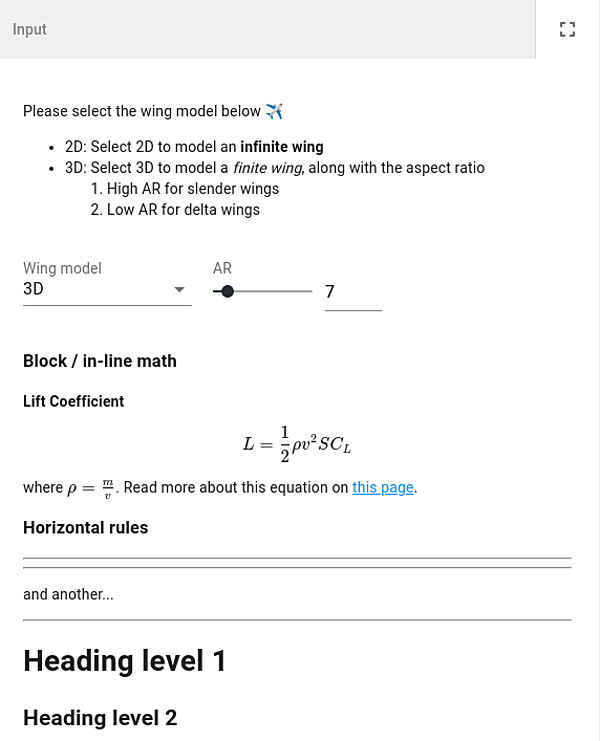
- Add a heading and a list to MapPoint description:
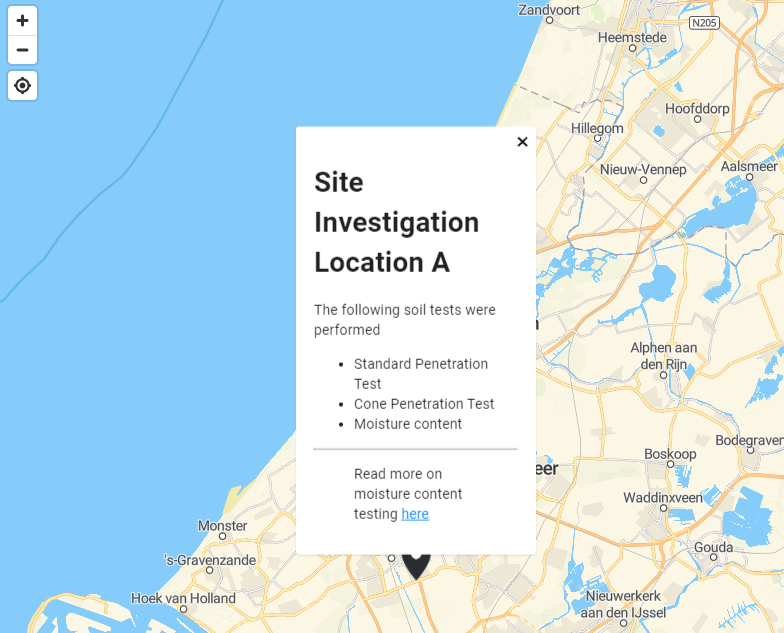
- Style the welcome message in the dashboard:
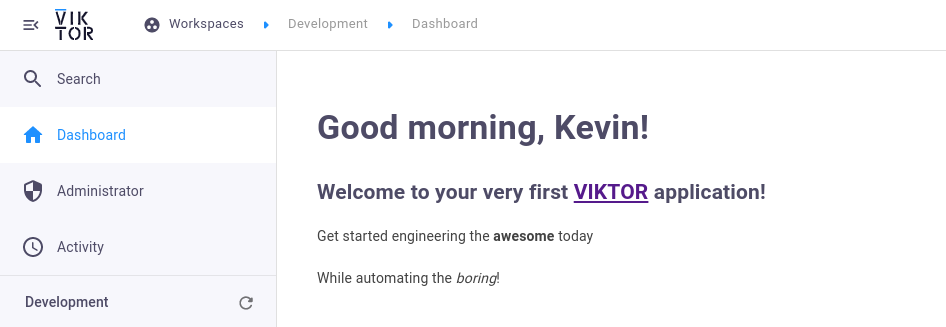
Supported Markdown syntax
All of CommonMark Markdown is supported except for images, which are ignored.
Using HTML tags in Markdown-styled text is not supported, all HTML tags are automatically stripped for security reasons. Markdown links will always open in a new tab.
Rendering math symbols with LaTeX
Rendering math symbols is supported using LaTeX syntax. See KaTeX Supported functions or KaTeX Support Table for all supported LaTeX functions.
To render LaTeX inline, wrap a LaTeX expression in dollar signs. For example:
$x=\\frac{-b \\pm \\sqrt{b^2 - 4ac}}{2a}$
To render LaTeX as a block, wrap a LaTeX expression in double dollar signs and a newline:
$$
L = \\frac{1}{2} \\rho v^2 S C_L
$$
Block LaTeX text is centered by default.
A nifty webapp to find the right LaTeX symbol by drawing is Detexify: LaTeX handwritten symbol recognition
Escape strings in Python
While writing LaTeX you may encounter the following warning on the command-line:
DeprecationWarning: invalid escape sequence \p
When certain characters (for example \u, \f, \b, \r, \v, \x) are preceded by a backslash they are viewed as
'escape sequences' by Python. To resolve this deprecation warning simply add another backslash in front of the LaTeX
function to make the warning go away, for example $\\xi = \\gamma \\times \\epsilon^3$.
My LaTeX equation is showing as plain text, what's wrong?
- Check if your LaTeX expression is wrapped in dollar signs
$ - If it is colored red, the math expression is not valid KaTeX. Check your LaTeX functions and check if they are supported by KaTeX. Try entering it in online KaTeX editor and see if it renders ok in there.
- Check if there's an invalid escape sequence in your LaTeX expression
Line breaks
In block-styled (non-inline) text, line breaks can be defined in two ways: using the newline control character \n
or using multiline strings.
1. Using the newline control character
Use \\\n or \n preceded by two spaces to add a newline to a regular string:
description="This description \n is multiline"
description="This description \\\n is multiline"
2. Using multiline strings
Multiline strings are strings that are wrapped in three quotes (single or double): """a multiline string""" or
'''a multiline string'''.
To add a newline in between lines, just add an empty line in between.
description="""This description
is
multiline"""
To make a single newline in a multiline string, add \\ to the end of a line:
description="""This description \\
is multiline"""
Or use the newline control character with three backslashes or preceded by two spaces:
description="""This description \\\n is multiline"""
description="""This description \n is multiline"""
Do not include indentation in multiline strings. Be sure to remove indentation at the start of each line, any
line with indentation in a multiline string is ignored. If you want to add indentation to a line you can do so by
making it a blockquote by prefixing it with >. Alternately, you can add the special character at the start
of line to add a space.
description="""Line 1
> Indented blockquote line
2 spaces indented line
Space indented lines will be ignored
Line 3"""