Perform an optimization routine
An optimization action enables the user to perform an optimization routine upon clicking a button, in which different combinations of input parameters are linked to a specific result. The optimization routine should be defined in the app logic and this can either be a brute-force approach or a more sophisticated algorithm if desired.
In this guide a brute-force example is demonstrated, to optimize the cost of a sphere. The input variable is the radius of a sphere, and the to be optimized result is the cost which is a function of the volume.
Implementation
Usually an optimization can be split into the following steps:
- Create an
OptimizationButtonin the parametrization - Add an optimization method on the corresponding controller class
- Define and return the desired
OptimizationResult
parametrization.py
Create an OptimizationButton which refers to the controller method optimize_cost:
class Parametrization(vkt.Parametrization):
...
button = vkt.OptimizationButton('Optimize', 'optimize_cost', longpoll=True)
controller.py
In the optimize_cost method, each possible combination of input parameters with corresponding analysis result should
be processed and stored in an OptimizationResult:
import viktor as vkt
from math import pi
class Controller(vkt.Controller):
parametrization = Parametrization
def optimize_cost(self, params, **kwargs):
r_min = 5
r_max = 10
results = []
for radius in range(r_min, r_max):
# override the existing radius for each loop
params = {'radius': radius}
# compute the cost
volume = 4 / 3 * pi * radius ** 3
cost = volume * params.price_per_m3
# store input params with corresponding result dict
results.append(vkt.OptimizationResultElement(params, {'optimized_cost': cost}))
output_headers = {'optimized_cost': 'Cost'}
return vkt.OptimizationResult(results, output_headers=output_headers)
When the optimization routine has finished, a result window like this will pop up:
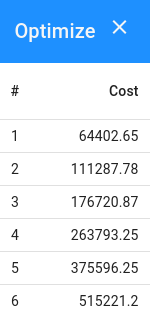
Each analysis of the defined loop is listed, and when the result is selected, its corresponding input(s) will be set in
the parametrization. It is convenient to link these optimization entries to the input radius. This can be passed to the
OptimizationResult as follows:
def optimize_cost(self, params, **kwargs):
...
input_columns = ['radius']
return vkt.OptimizationResult(results, input_columns, output_headers=output_headers)
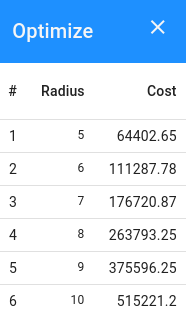
Also notice the "Results" button just beneath the OptimizationButton, which can be clicked to switch to a different optimization result.
It is recommended to keep the amount of results in the optimization overview limited, and provide a complete overview using an insightful plot which is explained in the next section.
Add an image
Next to the table, an image can be shown to visualize the results. This can be done by using the image argument in
the OptimizationResult:
def optimize_cost(self, params, **kwargs):
...
image = vkt.ImageResult(...) # create image with matplotlib, pygal, plotly, etc.
return vkt.OptimizationResult(results, input_columns, image=image, output_headers=output_headers)
This renders as follows in the interface:
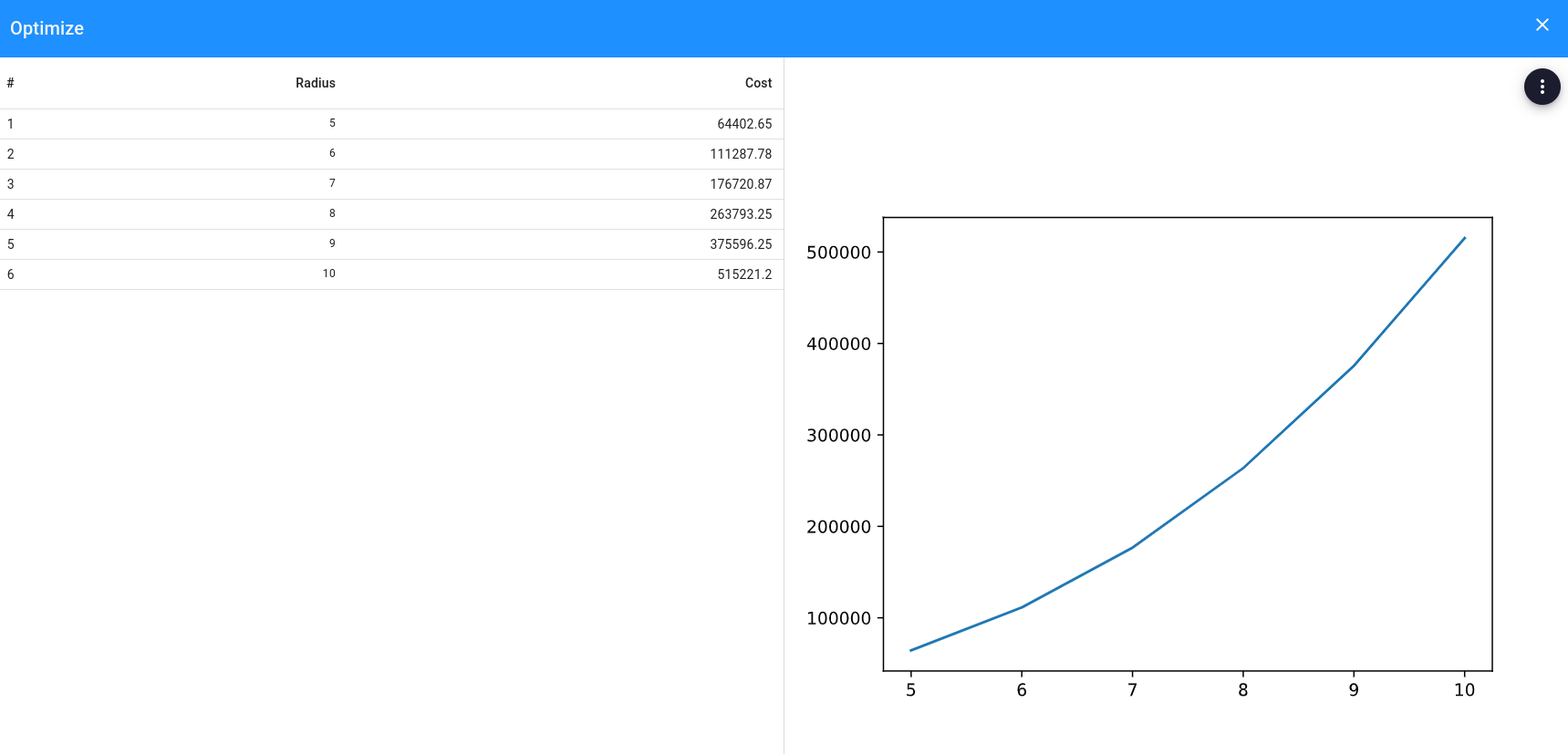
See how to create an image view for more information on how to create an image-result.