App Builder
What is the App Builder?
The App Builder is your AI-powered coding assistant, designed to help you create VIKTOR apps quickly, all from your browser. It features a browser-based chat interface and a development environment. This eliminates the need for any local software installation, allowing you to go from an idea to a working app in seconds with our AI assistant as your pair-programmer! The AI assistant updates your app based on your prompts, but you can also make manual changes directly in the code editor. A real-time preview of your app is available, allowing you to see changes instantly. Once you're satisfied with your app, you can deploy it to your environment with a single click!
Using the App Builder
You can create new apps using the App Builder directly from the Develop page in the VIKTOR environment.
- Start by entering a prompt. Describe the kind of app you want to build, specifying the desired inputs, visualization, and logic.
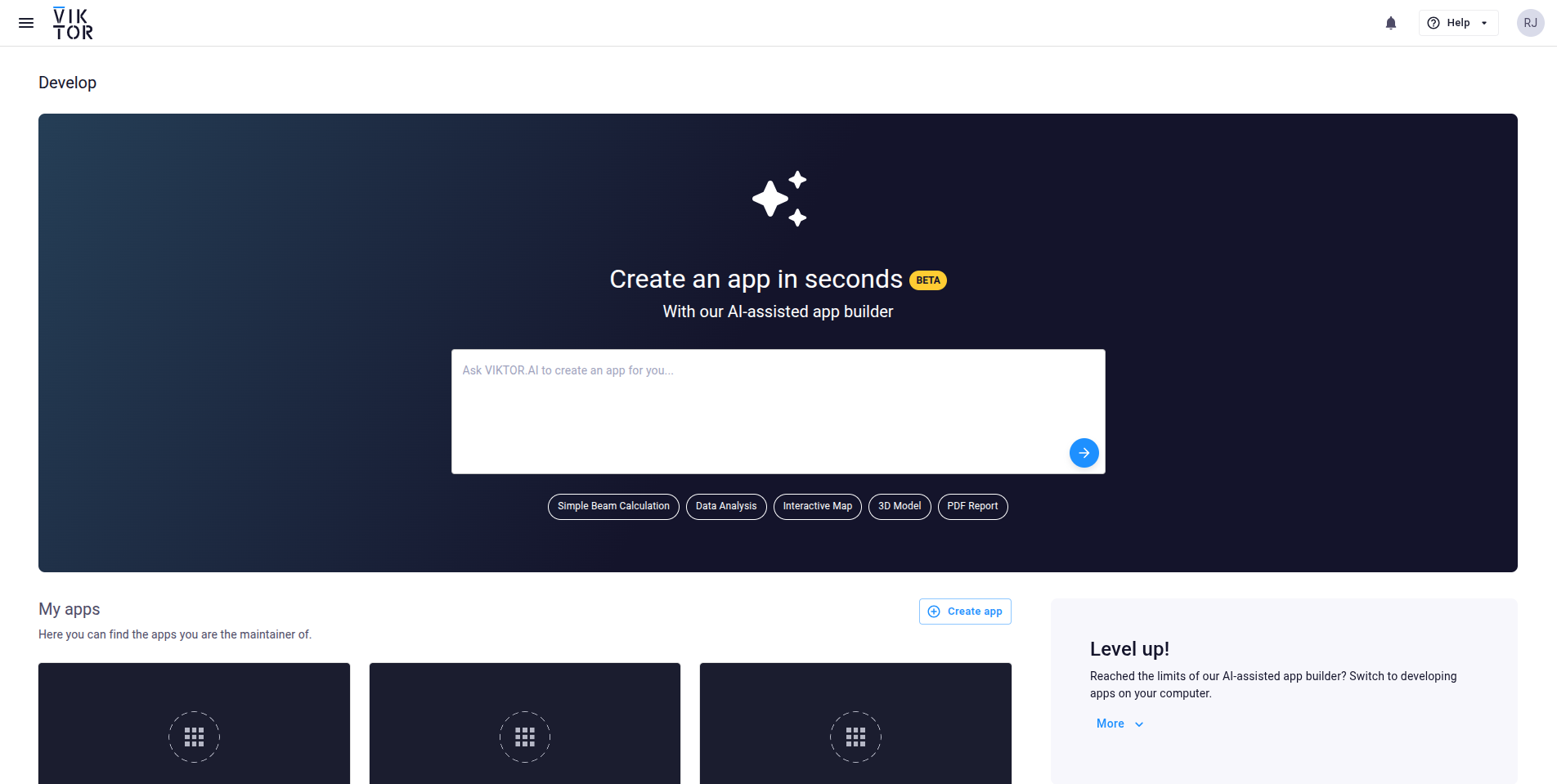
-
Upon sending your prompt, you will enter the App Builder, and our AI assistant will begin generating your app.
-
Once the AI assistant finishes generating the app code, it will provide an explanation of the actions performed on the left side of the screen. On the right, you will see a preview of your app. You can interact with the app in Preview mode to test its functionality. To view the underlying Python code, simply switch to Code mode.
-
Now, you can iteratively improve your app. This can be done by asking follow-up questions to VIKTOR's AI assistant. The assistant will then update the app and show you the results. Alternatively, you can modify the Python code yourself by switching from preview to code mode. Simply adjust any code in the editor, and after saving your changes, the preview will reload to show the updated app.
-
To inspect what changes have been made to your app, click the 'Show changes' button. This will open a comparison of the current and previous revisions. If you are not happy with how the assistant has changed your app, you can revert these changes by clicking the 'Undo' button.
- Each change made to your app, whether by you or the AI assistant, is automatically saved as a revision. This allows you to restore earlier versions of your app. To find a revision, scroll up in your chat history. You can restore that revision directly by clicking the 'Restore' button. You may first want to see what the revision looked like by clicking the 'Show revision' button, which will load the revision for your inspection before restoring.
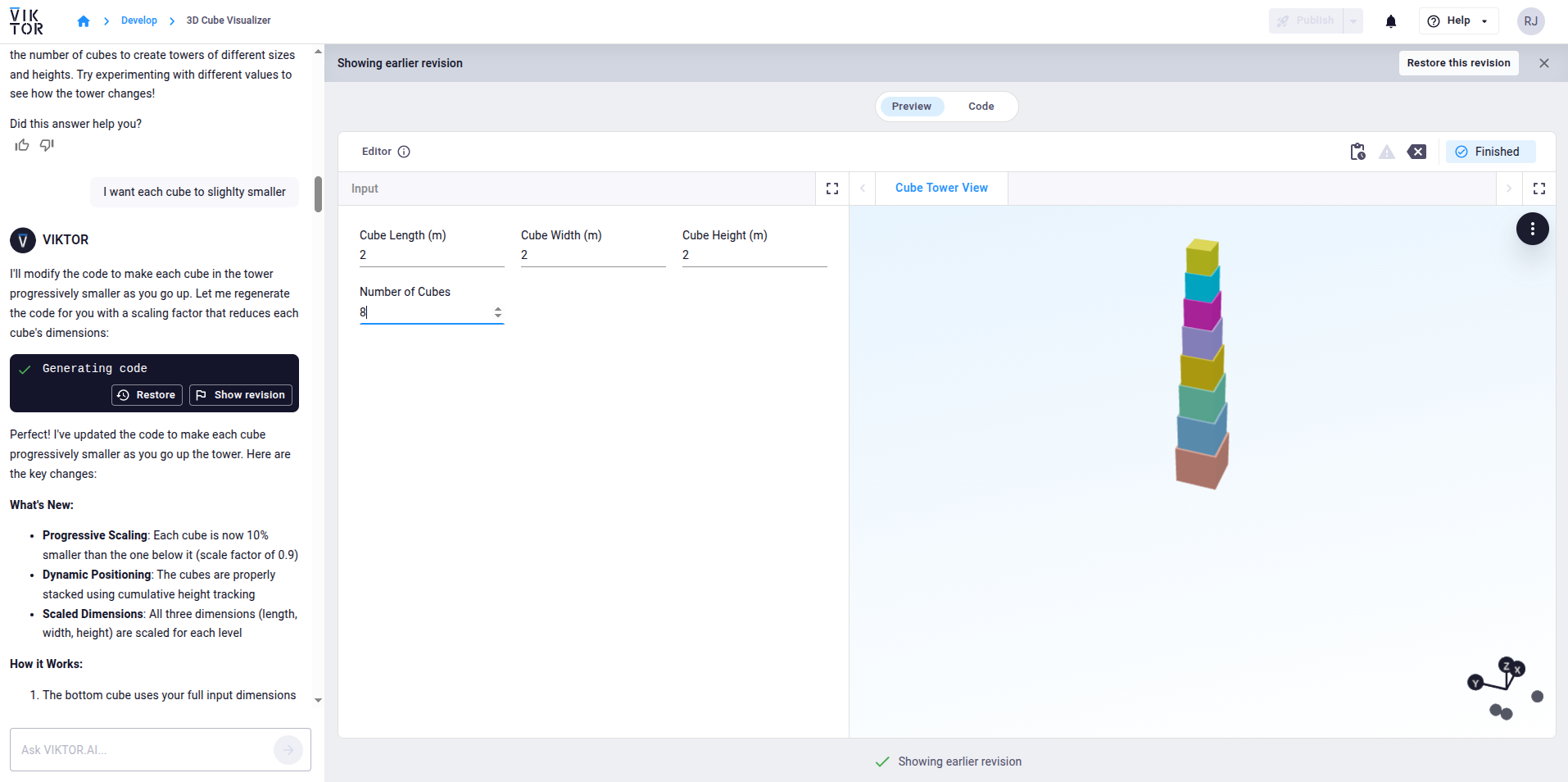
-
Once you are satisfied with your app and wish to make it available within your environment, press the 'Publish' button in the top-right corner. After the publishing process is completed, you can add the app to a project to start using it.
-
As mentioned in step 6, every change you make to your app within the App Builder is saved as a revision, so you can exit the App Builder without losing your progress. You can find your apps on both the Develop page and in the App Store under My apps. Click the Develop button to re-enter the App Builder and continue enhancing your app!
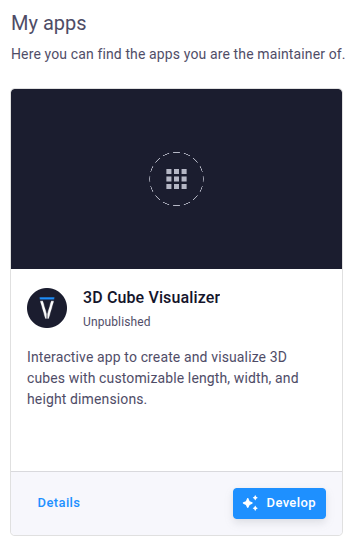
File support
The App Builder allows you to upload a file to provide additional context for the AI assistant. This is especially useful when your app idea is based on existing data, documentation, or visuals. The assistant will automatically use the uploaded file to better understand your request and generate more relevant code.
In the current version, only one file can be uploaded per conversation, but it will remain available throughout the entire conversation even if you leave and return to the App Builder later.
Supported file types:
- Documents: .pdf, .csv, .doc, .docx, .xls, .xlsx, .html, .txt, .md (Max size: 4.5 MB)
- Images: .png, .jpg, .jpeg, .gif, .webp (Max size: 3.75 MB, max resolution: 8000 × 8000 px)
Below you can find a few supported use cases for the file upload functionality:
- Uploading a CSV or Excel file to build an app that processes and visualizes the data. (note: you will need to upload the file in the resulting app to check the functionality though)
- Uploading a PDF report or specification document to extract relevant parameters or logic.
- Uploading an image or schematic to guide the app's UI or calculations.
Once uploaded, the file is automatically available to the assistant and does not need to be referenced again manually, although doing so could improve accuracy.
When creating an app that processes uploaded files, the example file you provide during to thre app builder is used by the AI to generate the app code. However, to test the app functionality in the preview, you will still need to upload a file manually, as the example file is not automatically carried over to the preview environment.
Best practices
- Be specific about what the assistant should do with the file. For example: “Extract all material parameters from the uploaded PDF and use them to populate the form.”
- Mention the file or filename in your prompt. For example: “Use the uploaded Excel file to create an app that plots the temperature over time.”
- The App builder will examine the file to extract relevant information. If the app builder struggles you can help by providing additional context. For example: “The CSV has three columns: time, pressure, and velocity.”
App details
From within the App Builder you can access the app details using the gear icon in the bottom left corner. Here you can configure several aspects that can be relevant during development or after publishing.
Environment variables and secrets
Environment variables are fully supported in the App Builder. You can configure environment variables for your App Builder apps using the same process as for published apps:
- Click on the gear icon in the bottom left corner inside the App Builder.
- Select the 'Variables' tab to create, update or remove environment variables.
- Environment variables set here are automatically available within the App Builder environment during development.
Environment variables can be accessed in your app code using the standard Python os module:
import os
my_variable = os.getenv("MY_ENV_VAR")
For more detailed information on configuring and using environment variables, see the Environment variables documentation.
Configuration
On the Configuration tab you can select the app type you want to use. The default option is Editor-only which makes your app function as a calculator without any data persistence. Every time a user enters they will start with a clean slate. The second option is Enable Saving. This option allows users to save and edit their input. They can create multiple entities and share them with other users. The entity layer is only available in the published app, not in the app preview inside the app builder.
Integrations
On the Integrations tab you can select any OAuth 2.0 integrations that you want to use in your app. Please note that your administrator needs to make these integrations available to you first. Simply select and save the integration that you want to use in your app. Subsequently, return to the app builder. You will need to provide the name of the integration you have selected to the AI assistant so that it can generate the required code for you. A pop-up will be triggered and take you through the OAuth 2.0 login flow for the desired integration.
The underlying Large Language Model
The App Builder uses Anthropic's Claude 4.5 Sonnet through AWS Bedrock to generate VIKTOR code based on your prompts. Please refer to our AI addendum for more information on how AI features are integrated into the VIKTOR platform.
Limitations
Not all features supported in local development are available in the App Builder. When you encounter one of these limitations, we currently advise you to copy the app code and continue developing locally. The installation and activation flow for local development can be found under the 'Level up' section on the Develop page.
App types
The current version of the App Builder supports creating Editor and Simple type apps. For more information on the different app types, please refer to App types in the Getting Started section of the documentation.
Python version
The App Builder runtime uses Python 3.12. It is currently not possible to change to a different Python (minor) version.
Supported packages
The App Builder runs on Python 3.12 and currently supports a fixed set of libraries that you can use in your apps. In the current version of the App Builder, it is not possible to install additional packages. Below you can find the full list of supported packages:
aiohttp==3.13.2
altair==5.5.0
anthropic==0.72.0
beautifulsoup4==4.14.2
blue-prints==0.5.1
bokeh==3.8.1
chardet==5.2.0
databricks-sdk==0.73.0
ezdxf==1.4.3
fiona==1.10.1
folium==0.20.0
geopandas==1.1.1
geopy==2.4.1
google-genai==1.49.0
ifcopenshell==0.8.3.post2
jinja2==3.1.6
kaleido==1.2.0
lxml==6.0.2
matplotlib==3.10.7
networkx==3.5
numpy==2.3.4
openai==2.7.1
opencv-python==4.11.0.86
openpyxl==3.1.5
openseespy==3.7.1.2
pandas==2.3.3
pdfplumber==0.11.8
pillow==12.0.0
pint==0.25.2
plotly==6.4.0
polars==1.35.2
pymupdf==1.26.6
pypdf==6.2.0
python-docx==1.2.0
python-pptx==1.0.2
reportlab==4.4.4
requests==2.32.5
scikit-learn==1.7.2
scipy==1.16.3
seaborn==0.13.2
shapely==2.1.2
statsmodels==0.14.5
sympy==1.14.0
trimesh==4.9.0
urllib3==2.5.0
viktor==14.26.0
xarray==2025.10.1
yfinance==0.2.66
Multiple file support
The current version of the App Builder does not support using multiple files to structure your app code. You must write all app code in a single app.py file. The same applies to using additional files next to your Python code for storing constants or other data.
Software integrations / workers
The VIKTOR platform supports integrating with local desktop software using a worker. The current version of the App Builder is not optimized to generate the required app code for these integrations. Additionally, you need to install a worker and connect it to your app manually. Therefore, we currently advise developing apps with integrations locally rather than using the App Builder.
Collaboration
The App Builder does not currently support real-time collaboration. While it is possible to assign multiple maintainers to apps created with the App Builder, the App Builder's context and code are bound to an individual user. This means that a colleague will not be able to see your conversation history or code within your App Builder environment.
Regional hosting
VIKTOR supports regional hosting, meaning apps are synced across multiple geographic regions. Apps created with the App Builder are also synced across regions. However, the content (chat history and app revisions) of the associated App Builder environment is not synced across regions.
Print statements
While you can use a print-statement in your app code the output will not be shown in the console.
Writing effective prompts
The AI in the VIKTOR App Builder helps you transform ideas into working applications quickly. To get the most out of it, it’s crucial to learn how to write effective prompts.
Think of prompting as providing clear, concise instructions to a highly capable assistant. The better your instructions, the better the result.
Core prompting principles
-
Structured input and output
Clearly state what inputs you’re providing and what outputs you expect, whether they are text, code, plots, tables, or 3D models. -
Clarity and specificity
Provide enough context for the AI to understand the scope and capabilities. Describe exactly what calculations, formulas, or visualizations you need. -
Task decomposition
Break complex tasks into smaller, manageable steps. For instance, first prompt for the UI, then the logic, and finally the visualization.
These principles are also covered in our blog:
Mastering LLMs: Essential Prompting Techniques for AEC Professionals
Tips for better prompts
Start with the goal:
I want an app that calculates pressure loss in a pipe based on user input.
Mention input/output:
Inputs: diameter, flow rate, pipe length. Output: pressure loss in bar, shown as a table and line plot.
Use engineering terms:
Use the Darcy‑Weisbach equation to calculate pressure loss.
Break it down into steps:
First, generate the form UI. Then, write the calculation logic. Finally, render results.
Guide the view/output:
Show pressure loss as a line plot versus pipe length, and include a summary table.
Additionally, you can add some examples of inputs/outputs and expected behavior. This will allow the AI assistant to understand your intentions.
Troubleshooting and debugging
LLMs make mistakes, therefore, you might encounter issues or unexpected behavior. Here's how to approach troubleshooting and debugging your app within the App Builder.
Understanding error messages
When an error occurs, the App Builder will display an error message. When you switch to Code mode an error console will be shown with a Python traceback.
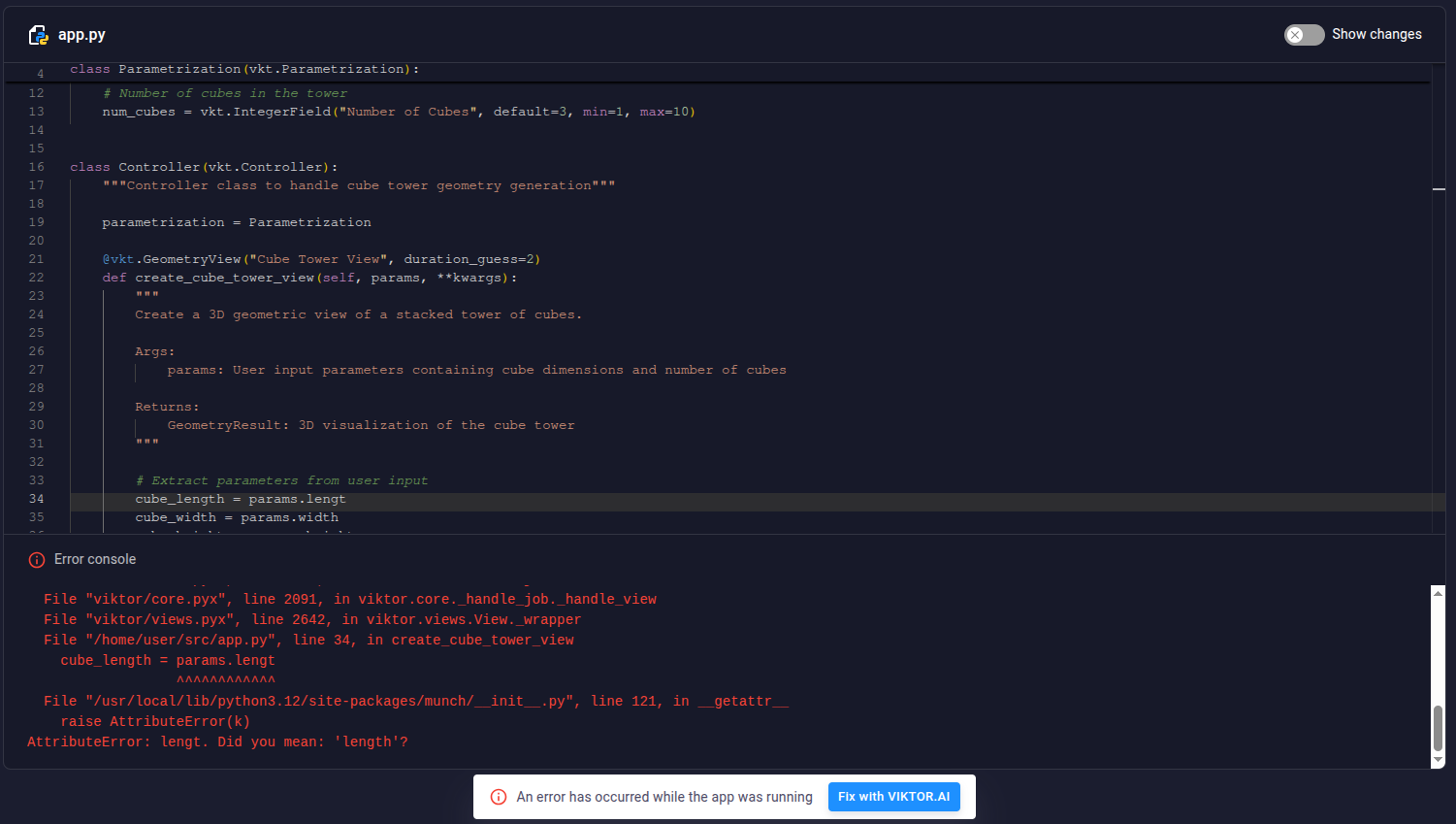
This traceback is crucial for identifying the problem:
- Location: Look for file names (e.g. app.py) and line numbers. This tells you exactly where the error occurred in your code.
- Error Type: The error type (e.g. Attribute, TypeError, ValueError) indicates the kind of problem.
- Attribute: Usually means you're trying to use a variable or function that hasn't been defined.
- TypeError: Occurs when an operation is performed on an object of an inappropriate type (e.g. trying to add a string and a number).
- ValueError: Indicates that an operation received an argument that has the right type but an inappropriate value.
- Description: Read the accompanying description carefully. It often provides specific details about why the error occurred.
More information on Python Tracebacks can be found in this Real Python article.
You can ask the AI assistant to fix the error for you by clicking the 'Fix with VIKTOR.AI' button. The AI assistant can also help explain why the error occurred.
Debugging your Python code
- Check Input Values: Verify that the inputs provided in the UI are what your code expects. Sometimes, a simple typo in the input can lead to unexpected results.
- Inspect Intermediate Calculations: For complex calculations, break it down in smaller steps and visualize each sub-result. This helps pinpoint exactly where the calculation goes wrong.
When the App Builder gets stuck or generates unexpected code
Sometimes the App Builder might struggle with a complex prompt, produce irrelevant code, or seem 'stuck' in a loop. Here's how to help it:
- Simplify Your Prompt: If your initial prompt was very broad or complex, try breaking it down into smaller, more specific steps (as outlined in 'Task Decomposition')
- Instead of: 'Create an app that calculates structural integrity and plots the results in 3D, allowing for material changes and load variations.'
- Try: 'First, create a form with inputs for material properties (e.g., Young's Modulus, Poisson's Ratio) and dimensions. Next, add a view for a simple stress calculation based on these inputs.'
- Provide More Context: If the AI is missing information, provide it explicitly. This is especially true when trying to use uploaded files in your app.
- If the AI struggles with a CSV: 'The CSV file has three columns: Time (s), Force (kN), Displacement (mm).'
- Rephrase or Reset: If the AI's response is consistently off-topic, try rephrasing your prompt with different keywords or a different approach. If it seems truly stuck, you can try reverting to an earlier revision of your app and trying a different prompting strategy.
- Make Manual Edits: For small, specific issues, it might be faster and more efficient to switch to Code mode and fix the Python code yourself rather than trying to prompt the AI to fix it.
By following these troubleshooting and debugging steps, you can more effectively develop and refine your VIKTOR apps using the App Builder.