Workspaces and apps
This page explains the concepts of workspaces and apps, shows their location in the interface and explains what can be configured.
Workspace vs. app
A normal user mainly interacts with workspaces: this is where calculations can be performed. Inside the app store, the user can also find "apps", which are produced by developers. This section explains the difference between them.
What makes this a bit difficult is that the term "app" is also used for fully functional applications on your phone. Within VIKTOR an app itself is not yet usable for an end-user as will be explained below (this is a workspace).
App
An app contains your logic and all the code that the programmer wrote: how the app is structured, how the input is organized, what the output looks like and what calculations should be performed (the entity types and their structure).
As an example, you could have an app for calculating the volume of a beam. The app defines:
- input:
length,width,height - output: 3d model of beam, calculated volume
- calculation:
vol = length * width * height
This app cannot yet be used by users. It misses the data: which users have access and the actual values that they inserted and stored.
Workspace
A workspace is the actual place where a user can perform calculations. In short, it's an app + data: both user and calculation data. If the app is a .exe, the workspace corresponds to the fully installed version of the simulation software on a particular computer.
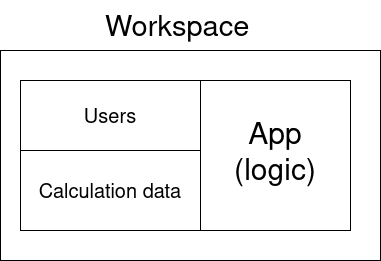
You can have multiple workspaces of the same app with different data. For instance, you can create workspaces for different projects or split users between two different workspaces to separate the data and make sure that they cannot see each other's work:
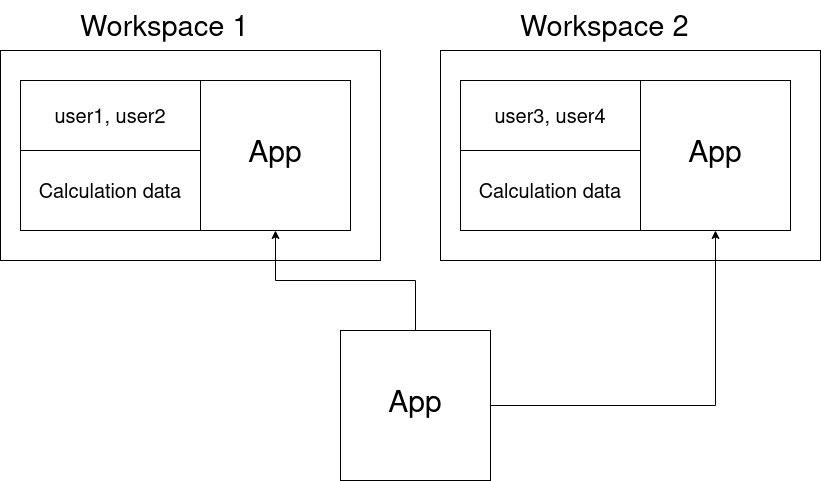
Managing apps
Apps can be found in the app store page of the environment. All users (except for external users/developers) have access to this page, allowing easy discovery and seeing what's available.
On the details page of the app the user can find images, a description and more information about the app.
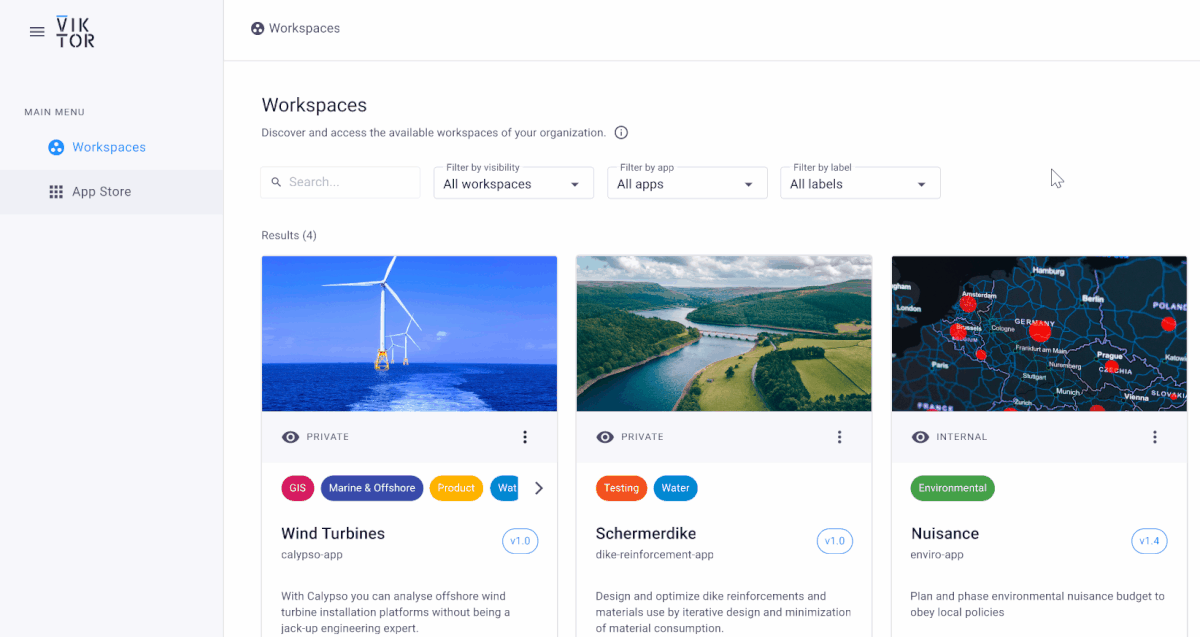
Creating a new app
Apps can be created by administrators and developers. Developers are automatically assigned as the first maintainer on the app they create. In the "App Store" menu, click on the "Create app" button in the top-right corner to create a new app. Select whether you want to:
- Create an app from scratch
- Create an app from an existing excel spreadsheet
- Create an app from one of the many templates in our library
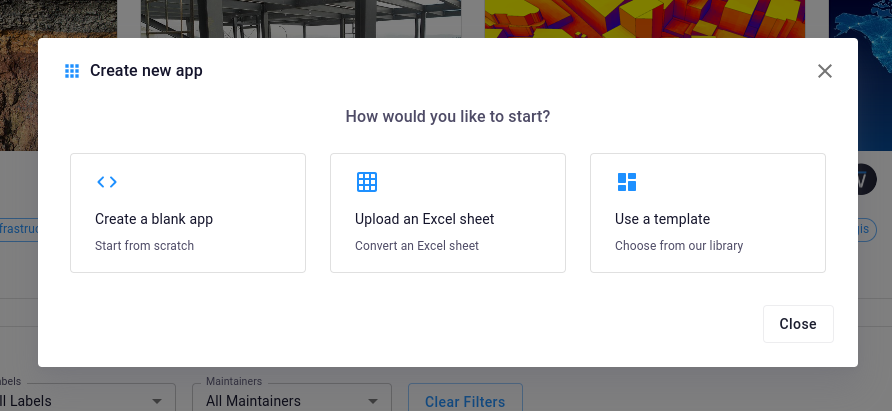
Editing an existing app
The details of an existing app can be updated by navigating to the "App Store" menu, followed by clicking on the "Manage" button on the app card. On the details page, click the button "Edit App" in the top-right corner to go through the same steps as when you first created the app.
Version history
All the versions of the app can be seen on a separate tab, accompanied by the publication date and developer that published this version:
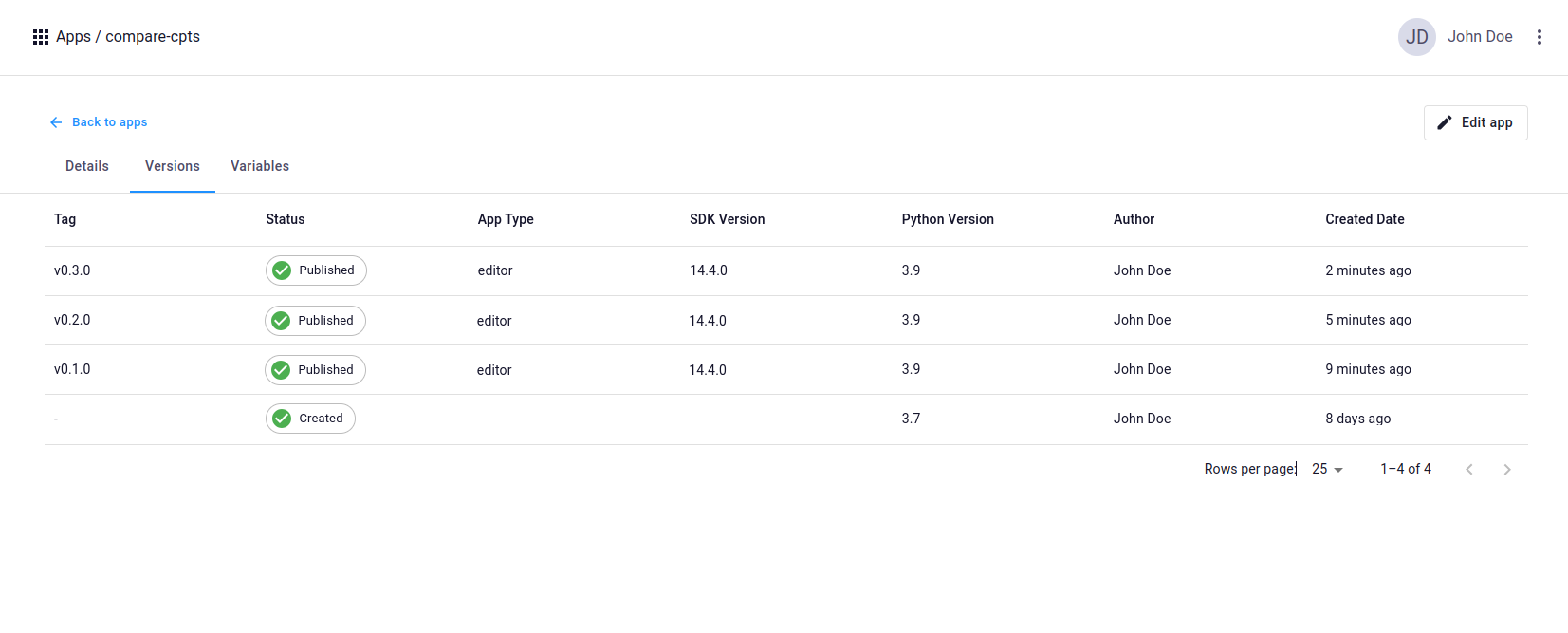
Environment variables
Administrators and app maintainers can access the variables tab on the app. On this tab, environment variables can be created, adjusted, or deleted. For more information please refer to using environment variables.
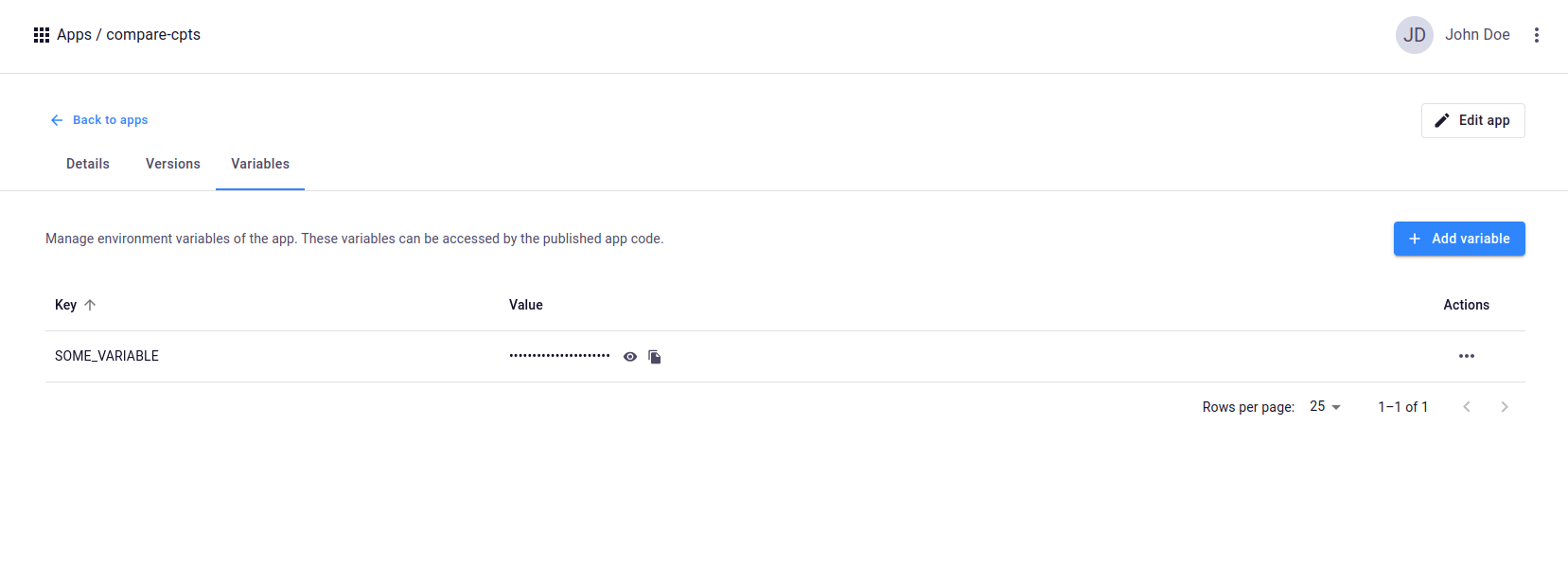
Apps archive
To archive apps that are no longer being used, administrators and app maintainers can click the three dots on the app card and then select the "Archive" option from the menu that appears. Archived apps can be inspected by clicking the "Archive" button in the top-right corner in the "App Store" menu. Apps can be unarchived by clicking the "Unarchive" button.
Note that an app cannot be archived when:
-
the app has active workspaces accociated to it
Solution: Archive active workspaces first
Note that an app cannot be unarchived when:
-
the apps limit has been reached
Solution: Contact VIKTOR
Managing workspaces
A VIKTOR environment may consist of multiple workspaces which are shown on the landing page when logging in. Each card represents a workspace and consists of a brief description of the functionalities.
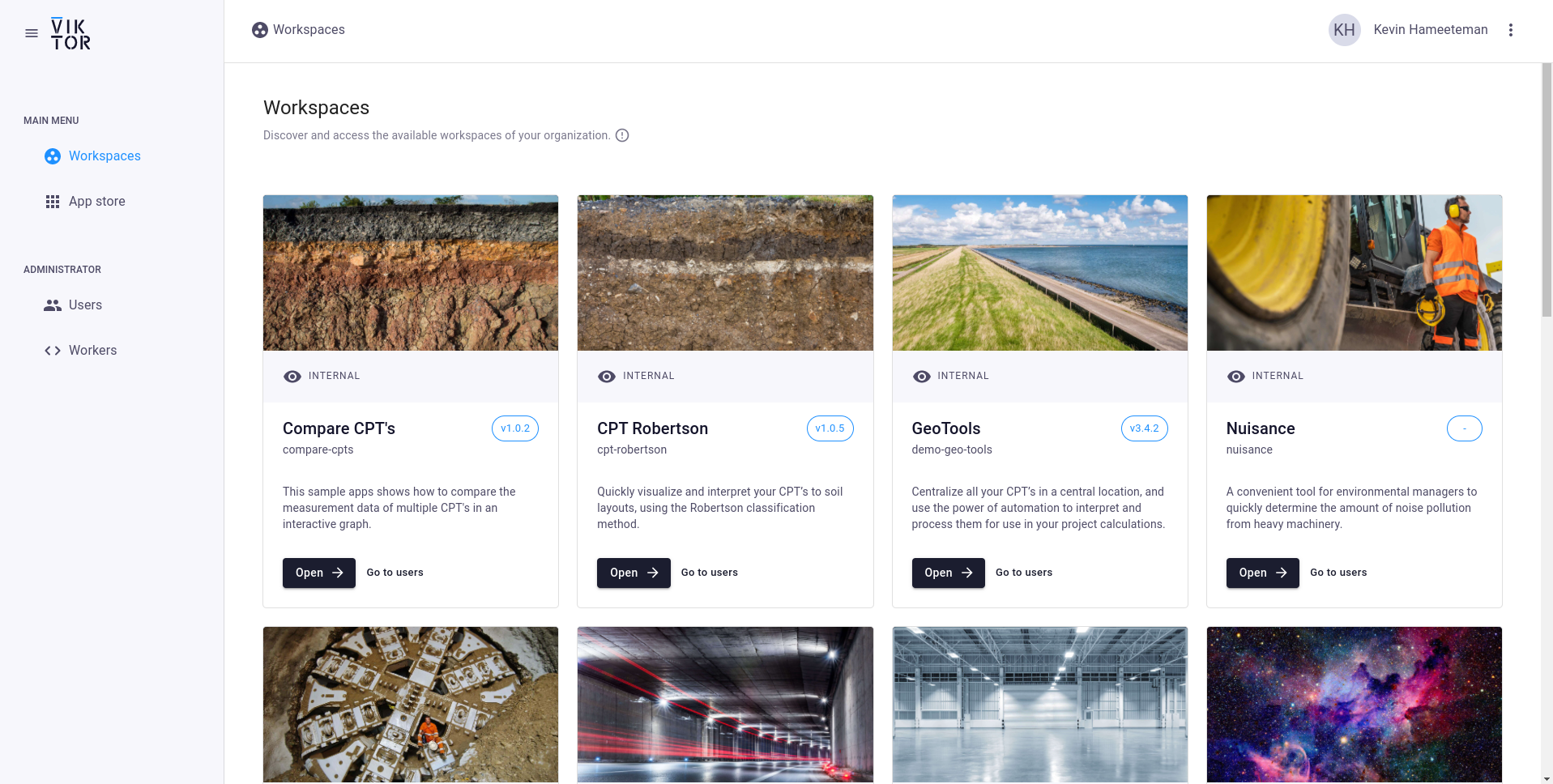
Creating a new workspace
An administrator or app maintainer can either click "Create workspace" on an existing app card, or navigate to the "Workspaces" menu and click on the "Create workspace" button in the top-right corner to create a new workspace.
App maintainers are only allowed to create private workspaces of an app they maintain. Upon creation, the app maintainer will be admin of the newly created workspace.
Editing an existing workspace
An administrator can edit a workspace by clicking on the three dots on the corresponding card in the workspaces panel. A modal opens in which you will be guided through the same steps as during the creation process.
Workspaces archive
To archive workspaces that are no longer being used, administrators can click the three dots on the workspace card and then select the "Archive" option from the menu that appears. Archived workspaces can be inspected by clicking the "Archive" button in the top-right corner in the "Workspaces" menu. Clicking the three dots on an archived workspace card allows you to unarchive the workspace.
Note that a workspace cannot be unarchived when:
-
the latest published app version is running an unsupported version of the VIKTOR SDK
Solution: Upgrade the SDK version
-
the workspaces limit has been reached
Solution: Contact VIKTOR
-
the app is archived
Solution: Unarchive the app first
Labels
An admin can add labels to workspaces and apps. This enables users to filter and quickly find the tools relevant for them. For instance the labels can be used to distinguish between industry disciplines, such that a newly registered GIS user can quickly find the relevant workspaces for him/her. Besides filtering on labels, a user can also filter on workspace visibility and app name.
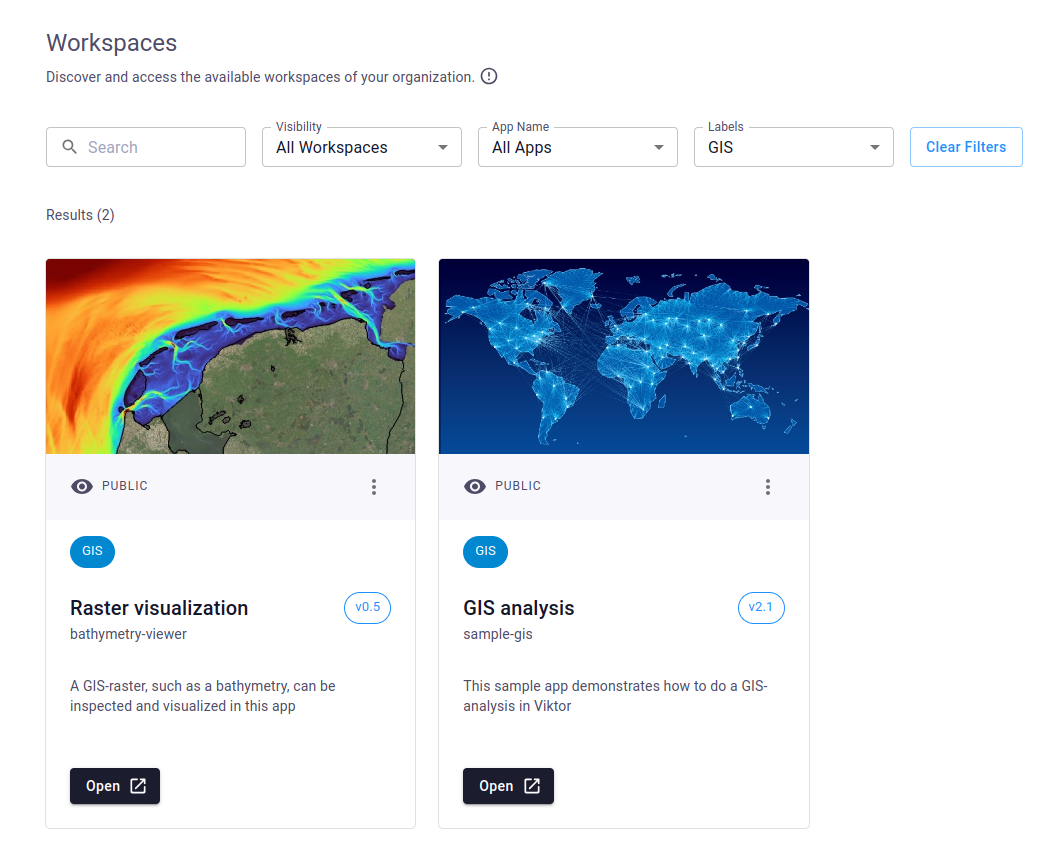
Labels on apps
Besides labels on workspaces, labels can also be added to apps. These labels are pre-selected when a new workspace is created from this app. Besides filtering on these labels, users can also filter on the maintainer(s) of the app.
Label admin
Admins can manage the labels by visiting a dedicated page in the interface. The environment will be filled with a starting list. In the enterprise tier these labels can be edited, removed and new labels can be created.
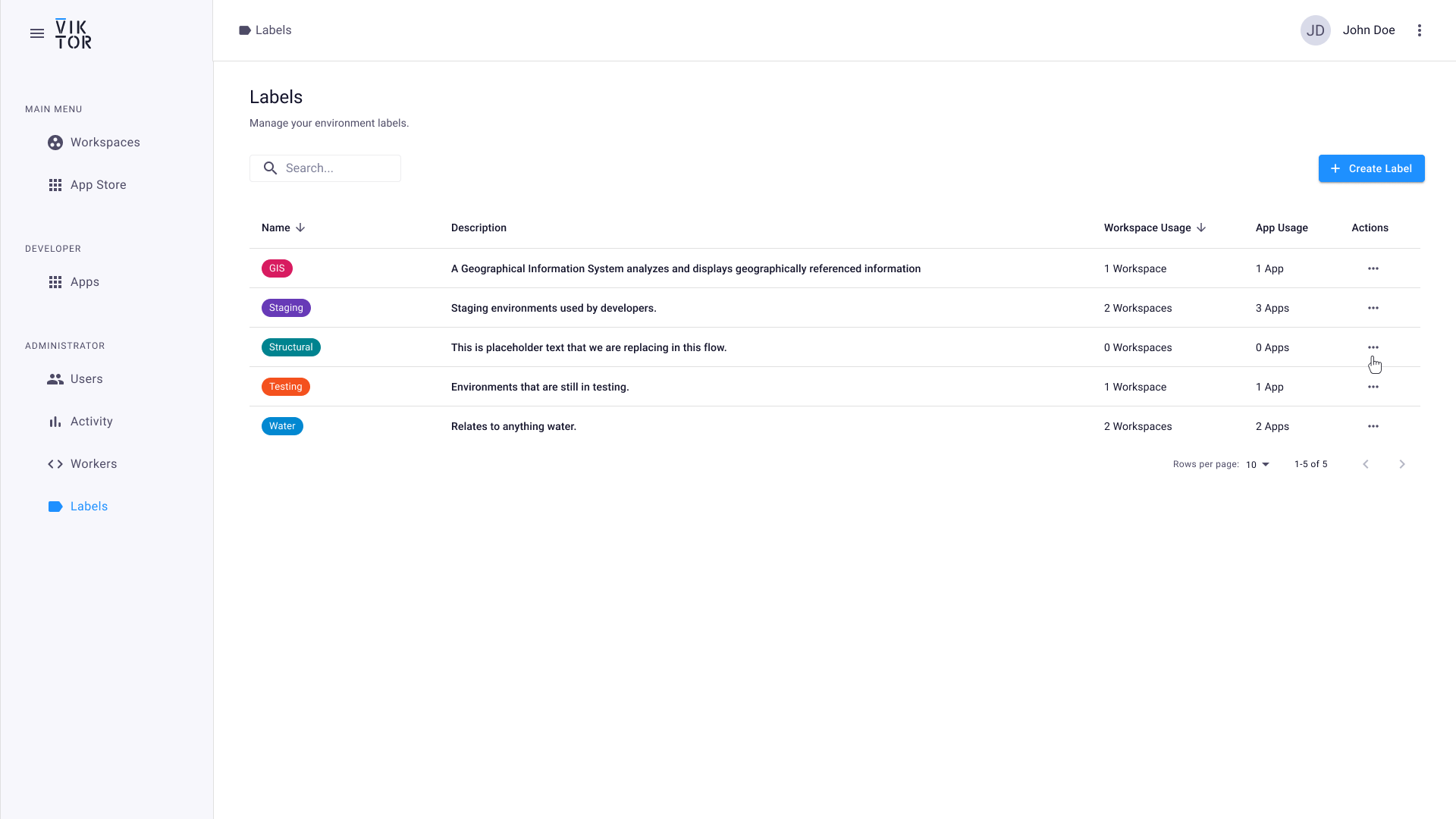
Label inspiration
In the enterprise tier, labels can freely be generated and changed to meet specific needs of your company. To give some inspiration on potential use cases:
- industry (in the starting list)
- discipline (in the starting list)
- integration/software package (in the starting list)
- project name (on workspace)
- development status (on app)