Activity Dashboard
Administrators can inspect the activity within their organization using the activity dashboard in the Administator menu. Several different views, each with their own level of detail are available. The different options are described in the sections below.
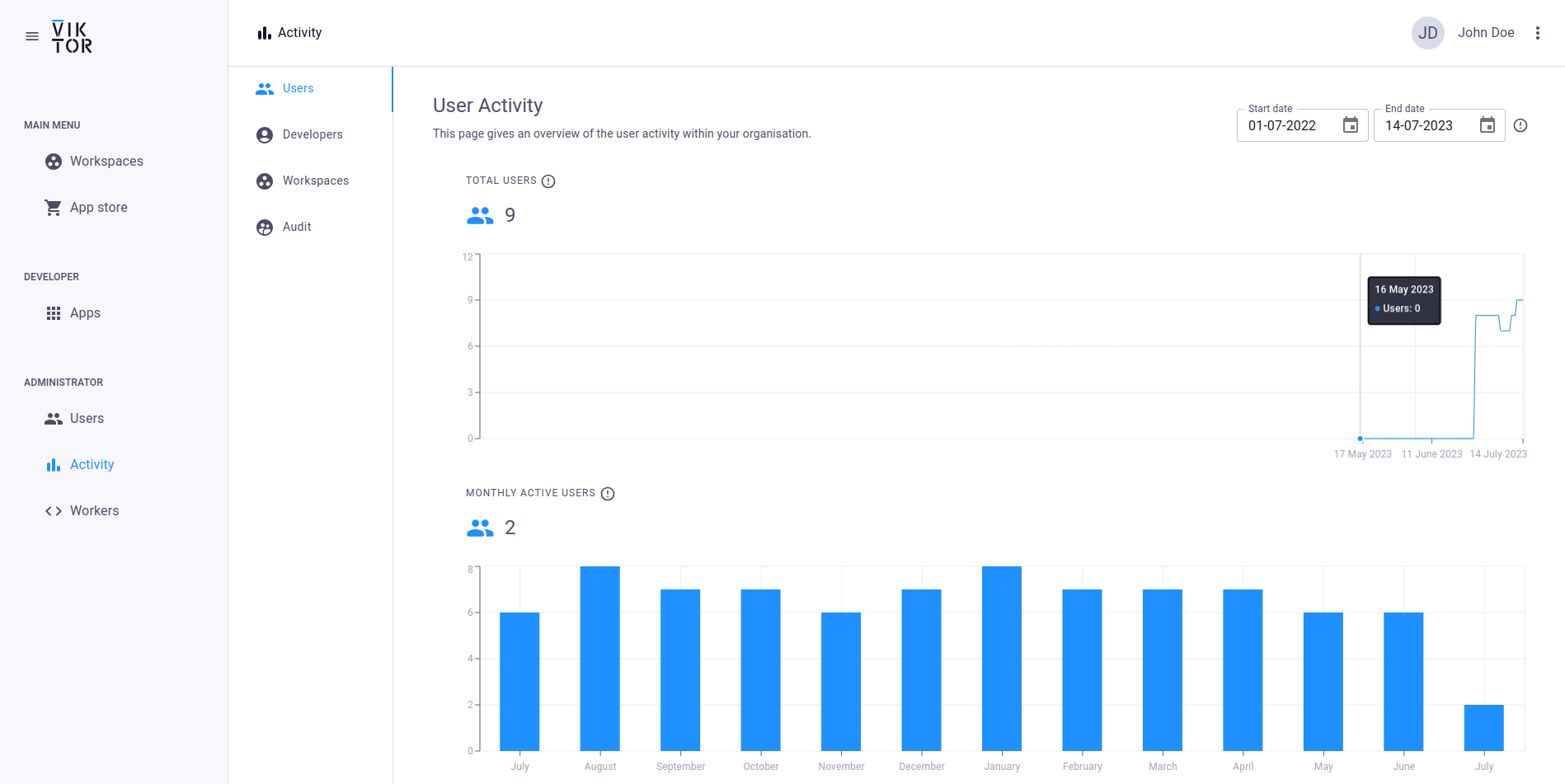
Users
A summary of the activity of all users is available on the Users tab. The activity data is presented as time series graphs and is split into three key metrics:
- Total users (all users within the organization including developers)
- Monthly active users (unique users that logged in to the environment at least once during a month)
- Daily logins (a daily login is defined as a user that uses a workspace on a single day, excluding development and public workspaces)
Developers
The Developers tab provides a summary of the activity of Developers in the organization. The Developer activity is presented as time series graphs and is split into three key metrics:
- Total developers (all users within the organization that have developer access)
- Monthly active developers (unique users with developer access that logged in to the environment at least once during a month)
- Daily developer logins (a daily developer login is defined as a user that uses his/her development workspace(s) on a single day)
Workspaces
The Workspaces tab provides an overview of the user activity within the different workspaces within the organization. The Workspaces activity is presented as time series graphs and is split into three key metrics:
- Total users per workspace
- Monthly active users per workspace
- Daily logins per workspace
Audit logs
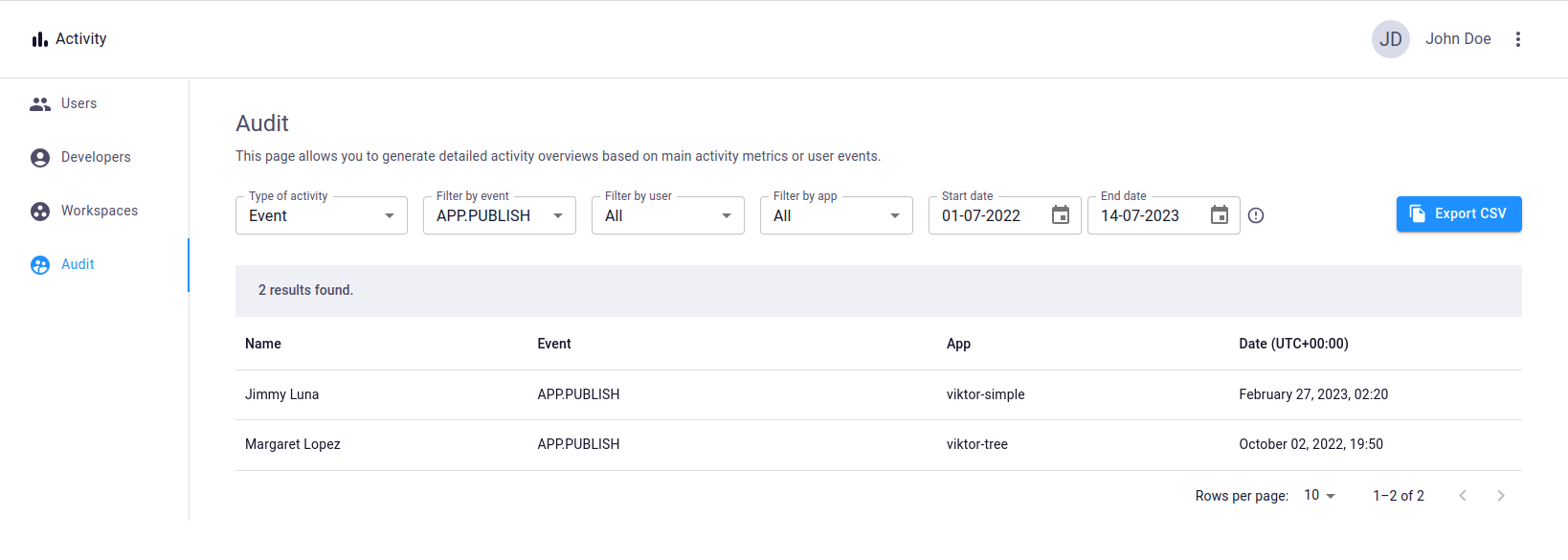
The bulk of the user events have been introduced in the platform release of April 2023. Before this time only a limited number of events are available.
While the Users, Developers and Workspaces tabs give insights into the activity of your organization over time, it does not give insights into who was active and what activities were performed. The Audit log enables administrators to generate detailed activity overviews. These overviews are presented in tabular form and can be exported in CSV format.
It is possible to generate an overview of daily user logins, daily developer logins, monthly user activity and monthly developer activity by selecting the corresponding activity type from the dropdown. The results can be filtered on users, workspaces (daily user logins only), start and end date.
Furthermore, a detailed audit log is available by selecting 'Event' from the activity type dropdown. Events are recorded for specific actions performed by users within your organization. Each event entry shows the relevant information for that event, such as:
- The user that performed the action
- The type of action that was performed
- (if applicable) The workspace that was affected by the event or the event occurred in
- (if applicable) The app that was affected by the event
- (if applicable) The entity that was affected by the event
- The date and time of the event
- Event specific information
Event types
The table below gives an overview of the events that are currently available:
| Event type | Description |
|---|---|
APP.ARCHIVE | The user archived an app |
APP.CREATE | The user created an app |
APP.PUBLISH | The user published a new app version |
APP.PUBLISH_FAIL | The user published a new app version with errors |
APP.UNARCHIVE | The user unarchived an app |
APP.UPDATE | The user updated the app information |
EDITOR.COMPUTE | The user performed a calculation within the editor |
EDITOR.ENTER | The user entered the editor |
EDITOR.EXIT | The user exited the editor |
ENTITY.COPY | The user copied the entity |
ENTITY.COPY_RECURSIVE | The user copied the entity recursively |
ENTITY.CREATE | The user created the entity |
ENTITY.DELETE | The user deleted the entity |
ENTITY.RENAME | The user renamed the entity |
ENTITY.REVISE | The user restored a previous revision of the entity |
ENTITY.SAVE | The user saved the entity |
ORG.DELETE_USERS | The user deleted users from the organization |
ORG.INVITE_USERS | The user invited users to the organization |
USER.CLI_DOWNLOAD | The user downloaded the CLI in the onboarding process |
USER.DEV_PAIRING_ACTIVATE | The user activated their development account in the onboarding process |
USER.DEV_PAIRING_RETRIEVE | The user retrieved an activation code for their development account in the onboarding process |
USER.DEV_PAIRING_VERIFY | The token / username combination was verified in the onboarding process |
USER.LOCK | The user account was locked |
USER.LOGIN | The user logged in to the environment |
USER.LOGIN_FAIL | The login for the user account failed |
USER.LOGOUT | The user logged out of the environment |
WORKSPACE.ARCHIVE | The user archived the workspace |
WORKSPACE.CHANGE_VISIBILITY | The user changed the workspace visibility |
WORKSPACE.CREATE | The user created the workspace |
WORKSPACE.DELETE_USERS | The user deleted users from the workspace |
WORKSPACE.ENTER | The user entered the workspace |
WORKSPACE.INVITE_USERS | The user invited users to the workspace |
WORKSPACE.UNARCHIVE | The user unarchived the workspace |
Below an overview of the available columns per event type and corresponding value types are shown:
| Event type | Column | Example value |
|---|---|---|
| All event types | Name | John Doe |
| All event types | JohnDoe@viktor.ai | |
| All event types | Event | USER.LOGIN |
| All event types | Date | January 23, 2023, 09:44 |
APP. events | App | my-first-app |
WORKSPACE., ENTITY., EDITOR. events | Workspace | My First Workspace |
ENTITY., EDITOR. events | Entity | My First Entity |
ORG.INVITE_USERS, ORG.DELETE_USERS, WORKSPACE.INVITE_USERS | Users | Jane Doe, Jess Doe |
WORKSPACE.CHANGE_VISIBILITY | Old | INTERNAL (one of INTERNAL, PRIVATE, PUBLIC) |
WORKSPACE.CHANGE_VISIBILITY | New | PRIVATE (one of INTERNAL, PRIVATE, PUBLIC) |
EDITOR.COMPUTE | Type | view (one of view, parametrization, step, button, preprocess) |
EDITOR.COMPUTE | Result | result (one of created, error, error_user, result, started, stopped, expired) |
EDITOR.COMPUTE | Duration (s) | 2.38 |
EDITOR.COMPUTE | Method Name | get_geometry_view |
EDITOR.COMPUTE | Method Label | 3D Model |