Restart installation
At some point in your VIKTOR journey you may need to restart your installation workflow and follow it's steps to set-up your VIKTOR account.
This may be because you have a new device or you just need to re-install VIKTOR.
If you do not see the yellow ribbon at the top of your environment, you will need to follow the steps below. Otherwise you
can click start and continue following the steps of the installation and activation of your account.
There are three easy steps you need to complete to do this but first you will need to navigate to the web environment, for example cloud.viktor.ai.
-
Navigate to your user profile by clicking the three dots on the top right of the browser tab and go into the
Settings. -
Go into
Developer account. -
Click on
Reset Developer Account, this will trigger the installation pop-up.
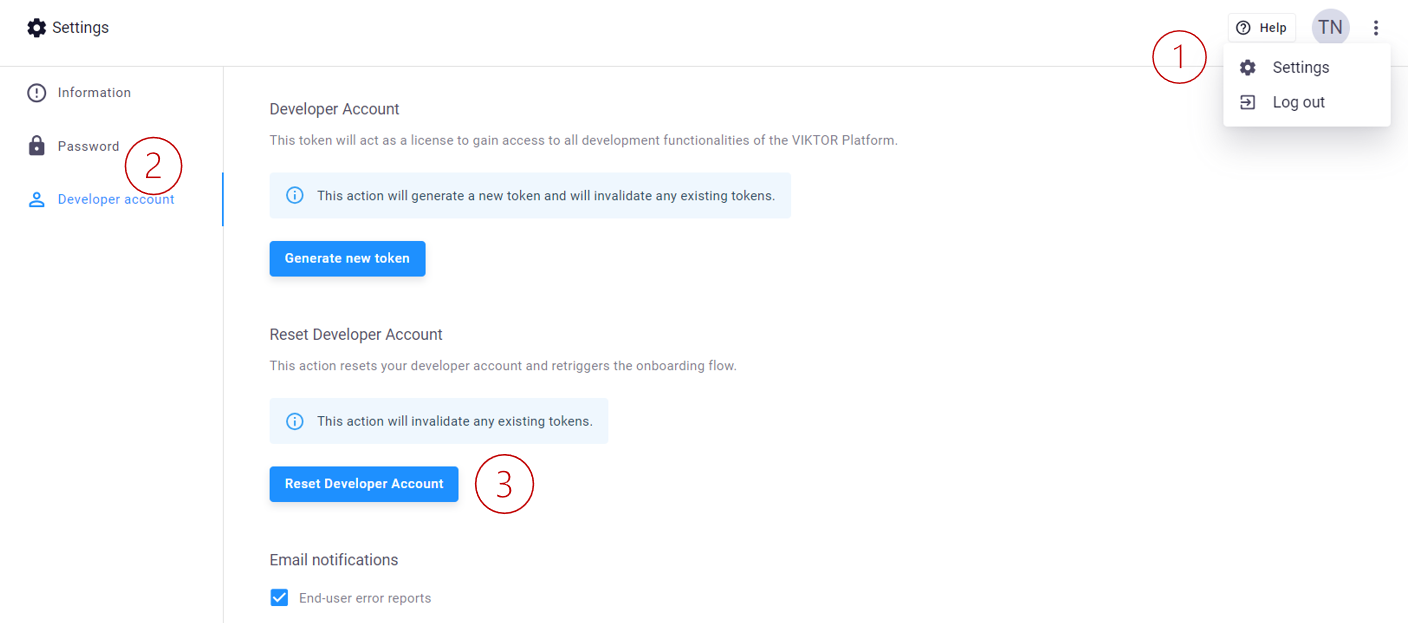
From here, follow the steps to installing and activating your account. If you were to close the pop-up now, the yellow ribbon will appear at the top of your environment and you can always resume it from there.