Develop apps
This is your go-to place when you are developing. It includes how-to guides, tutorials and examples, and it gives you an overview of all available features.
Developer dashboard
When you log in as a developer you land on the 'Develop' page. Here you will find a few things:
- A step-by-step process to install VIKTOR, learn the basics of the framework, create your first app and publish it to make it available to others.
- An overview of the latest apps you created
- A personalized showcase, containing app templates, to help you find inspiration for your next developments.
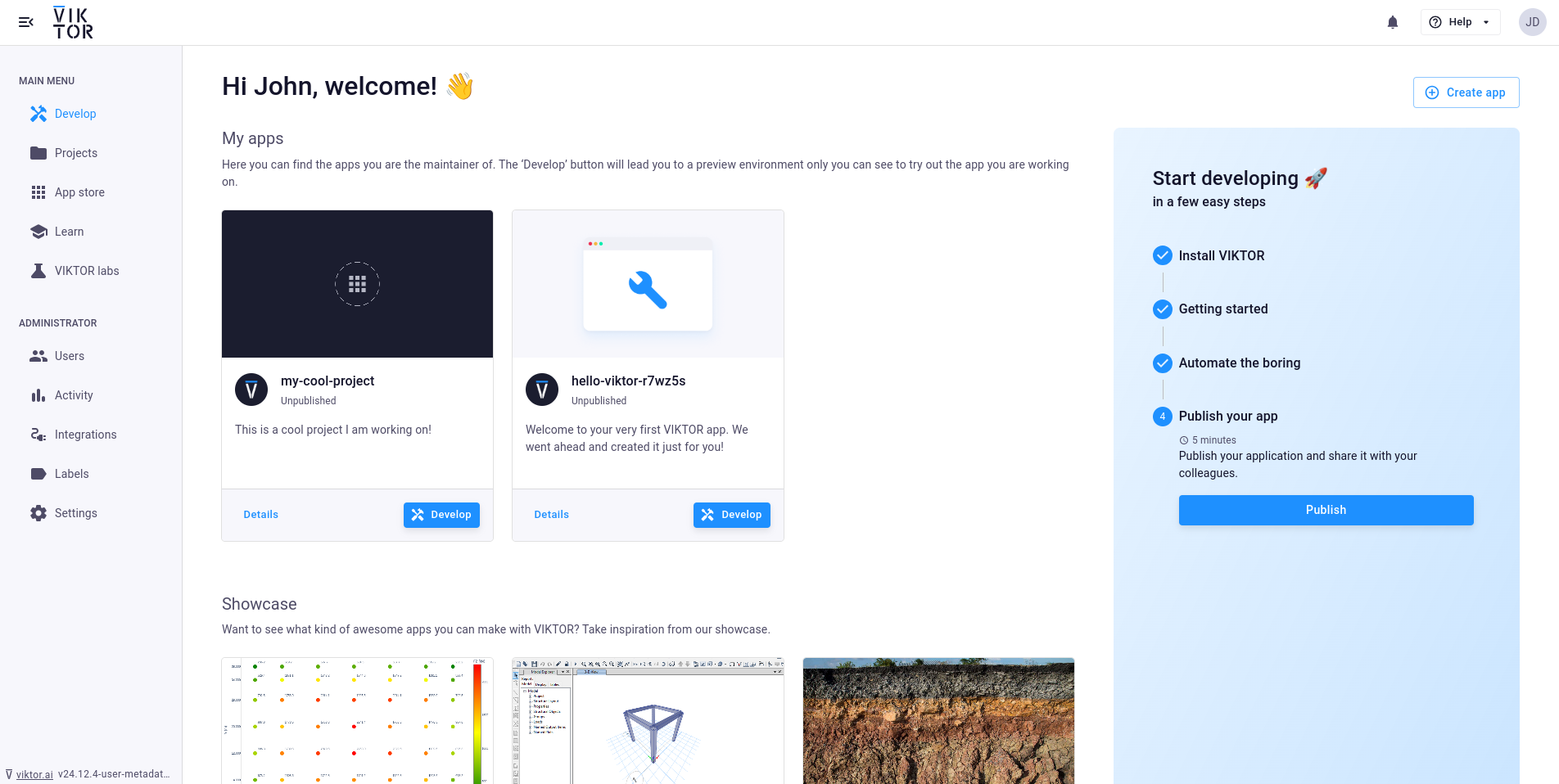
App store
The App store is where you will find all apps that have been created by you and other developers in your organization. All apps that are maintained by you can be found by selecting the 'My apps' tab.
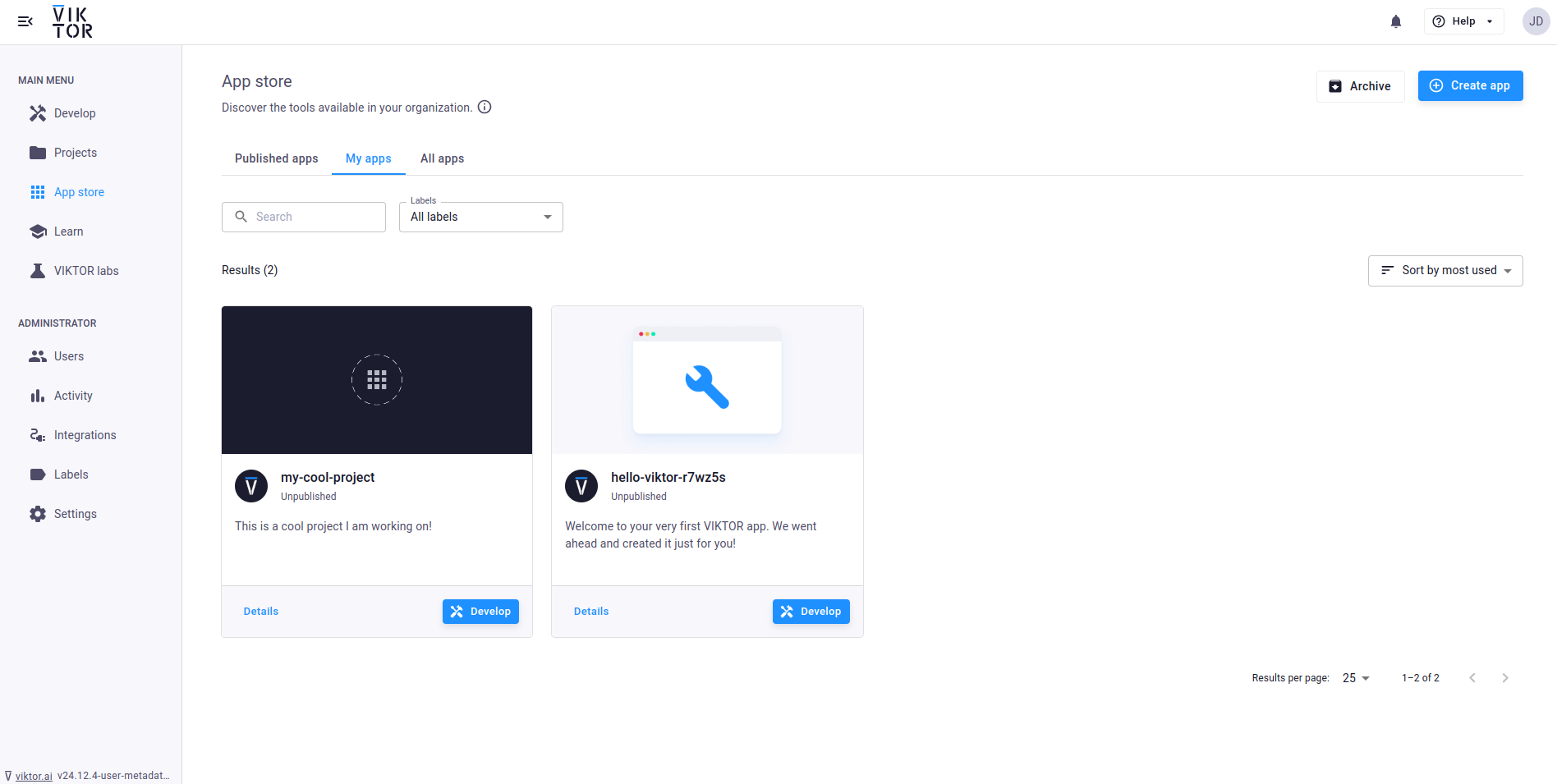
Development workspace
All new developments start by creating an app in VIKTOR. You can do this by clicking the 'Create app' button on the Develop page or in the App store., You can choose three different starting points:
- Create an app from scratch
- Choose 'Create and close' if you already have your own app code that you want to link to an app in VIKTOR
- Choose 'Create and setup' if you want to use the 'quickstart' command to download an empty app on your computer
- Create an app from an existing excel spreadsheet
- Create an app from one of the many templates in our library
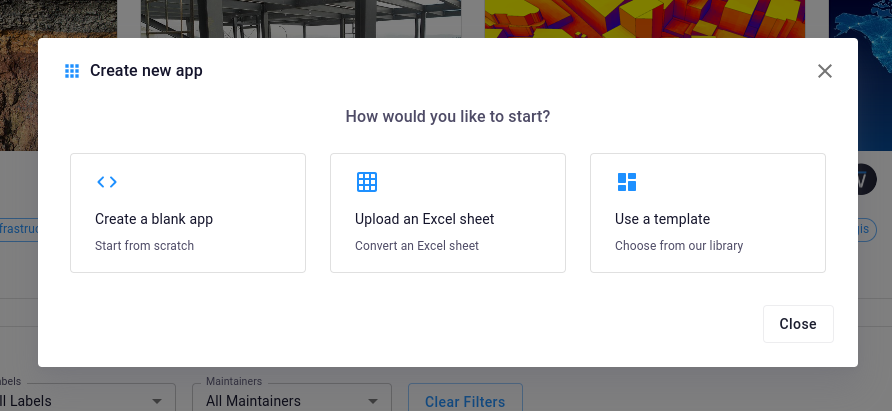
If you are quite new to programming, we recommend starting from a spreadsheet or a template.
Each app has its own Development workspace that you can use to see what your app looks like and try out the functionalities. You can enter the development workspace in two different ways:
- By clicking the 'Develop' button on the app card. The 3 latest apps you created are shown on the 'Develop' page. Alternatively, you can find all your apps by visiting the App store and selecting 'My apps'.
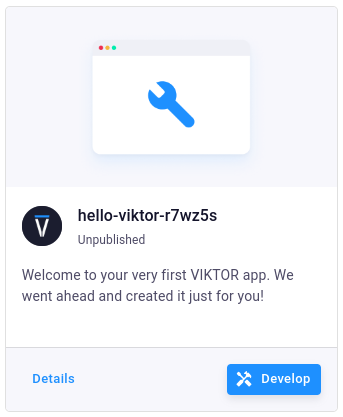
-
By following the URL that is shown in the terminal when your app code connects to the VIKTOR platform. This is a direct link to the corresponding development workspace.
INFO : Connecting to cloud.viktor.ai...
INFO : Connection is established (use Ctrl+C to close)
INFO :
INFO : Navigate to the link below to see your app in the browser
INFO : https://cloud.viktor.ai/workspaces/XXX/app
INFO :
INFO : App code loaded, waiting for jobs...